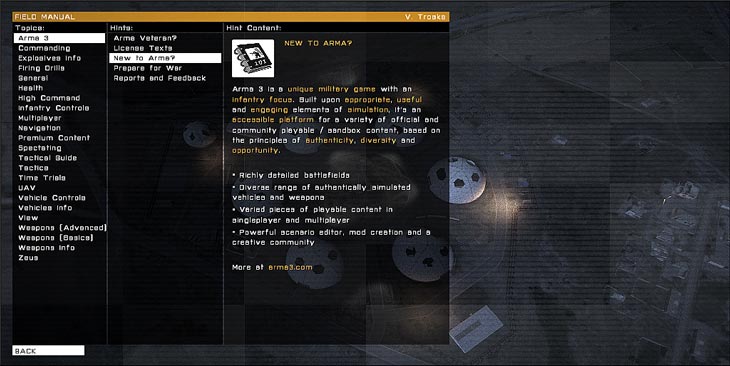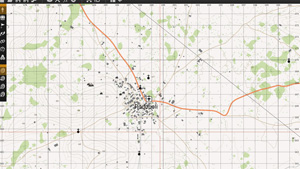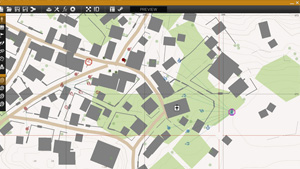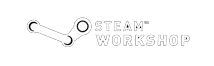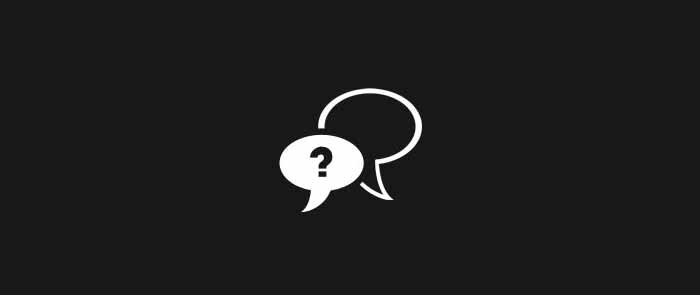EXTEND YOUR TRAINING AND GET READY FOR COMBAT
WELCOME TO ARMA 3 BOOTCAMP
THE ARMA 3 BOOTCAMP CONTENT IS UNIFIED UNDER THE IN-GAME MENU ITEM: LEARN
GETTING STARTED WITH ARMA 3
| MINIMUM |
| OS |
Windows 10 (64bit)
(Mac and Linux experimental versions available. More info
here)
|
| PROCESSOR |
Intel Core quad-core
AMD Athlon quad-core |
| GRAPHICS |
NVIDIA GeForce GTX 660
AMD Radeon HD 7850
Intel HD Graphics 4000
|
| GPU MEMORY |
1 GB |
| DirectX® |
10 |
| RAM |
8 GB |
| HARD DRIVE |
50 GB free space |
| AUDIO |
DirectX® compatible |
| OTHER |
Internet connection and free Steam account to activate
Dual Layer compatible when installing from DVD |
| RECOMMENDED |
| OS |
Windows 10 64-bit
(Mac and Linux experimental versions available.
More info
here)
|
| PROCESSOR |
Intel Core i7-7700K
AMD Ryzen 3 3300X or better |
| GRAPHICS |
NVIDIA GeForce GTX 1060
AMD Radeon RX 580, with 6 GB VRAM |
| GPU MEMORY |
6 GB |
| DirectX® |
11 |
| RAM |
16 GB |
| HARD DRIVE |
80 GB free space (SSD) |
| AUDIO |
DirectX® compatible |
| OTHER |
Internet connection and free Steam account to activate
Dual Layer compatible when installing from DVD |
Ready to jump into the massive military sandbox that is Arma 3? Before you do,
for an optimal experience, you might want to check if your video settings match your PC’s hardware. There are many written and video guides on the Internet which can help you to pick the best settings for your PC, but here are a couple of pointers to keep in mind.
First of all, it’s important to understand that video settings in Arma 3 work a little bit differently than most other games. While in PC games it’s often about maxing out each setting, in Arma 3 it rather comes down to preference (e.g. do you want extra visibility over a higher terrain quality?). Plus, remember that you’re playing in a massive 270 km2 sandbox environment! Therefore, the video settings in Arma 3 are really more about finding something that fits both your hardware
and play style.
Tips:
-
Start by using the ‘Auto-Detect’ functionality or by choosing one of the video presets which you expect to match your PC configuration. In most case, these should already be sufficient, but if you want, you can start tweaking further from here
-
Overall Visibility is a key element which determines your performance. Here, everything above ‘1500’ should give provide a satisfactory experience, but if you experience framerate issues or lag, be sure not to move it too far up.
-
Depending on your graphics card, Anti-Aliasing is another element which can have a heavy impact on performance. Generally, it’s best to stick with your preset’s default setting, or if you’re experiencing performance issues, to lower the settings. Primary AA can also be compensated with faster AA techniques like FSAA.
-
Solid State Disk (SSD) storage is very useful for Arma 3 since the game streams a lot of data on-the-fly. On non-SSDs, it’s best to keep your drive defragmented.
-
It probably goes without saying, but remember to always check whether you have the latest drivers for your hardware installed.
Also, be aware that in the case of Arma 3 ‘Ultra’ means ultra. In short, the ‘Ultra’ preset is intended for the Terminator PCs from the future, so don’t be disappointed if your new PC can’t run Arma 3 on Ultra. The ‘High’ preset is still going to give you the full next-gen experience!
Last but not least, if you’ve optimized your video settings, and are still experiencing performance issues, please keep in mind that either the server you’re playing on, or the unofficial content you may have installed, can impact game performance. In such case, consider switching to another server or disabling some of the mods.
The multiplayer of Arma 3 is incredibly popular, with a great variety of modes and options to pick from. From the official Seize and Defend modes or the Arma 3 Zeus scenarios, to the player-created co-op, RPG, survival, capture, and many more modes. There’s something for everyone to enjoy. However, in the beginning, this can also make it a bit overwhelming. Here are some basic pointers to help you get going:
-
The most popular game modes you will currently find are: Wasteland, Altis Life, CTI, Battle Royale, Domination, King of the Hill, Invade & Annex, Breaking Point, Arma 3 Zeus. Most of these are player-created. Please click on the names to find more information.
-
You can use ‘Filter’ in the server browser to find the server you’d like to join. For example, by selecting which Game Type you’d like to play.
Sometimes, when joining a server, the game will automatically download additional mission files. This means you’re joining a server which runs player-created content, and requires you to download additional data.
-
Some servers might not allow you to join. This can be because they require a password, or because they require mods which you have not installed.
If you’re looking for serious, team-based Arma 3 multiplayer sessions, we recommend you to join one of the many international and local Arma communities out there. Playing a large-scale, well-co-ordinated multiplayer session truly reveals Arma 3’s strengths.
-
We strongly advise everyone not to use cheats in Arma 3’s multiplayer. If cheats are detected by Arma 3’s BattlEye anti-cheat system, you risk a ban from Arma 3’s multiplayer.
The Arma 3 built-in Scenario Editor is a powerful and intuitive tool for creating and editing both singleplayer and multiplayer mission scenarios. It allows users to place units, objects, different types of waypoints and triggers, and more. Advanced users can also make use of the Real Virtuality’s scripting language, giving them even more control over their scenarios.
To get started, we recommend you to first simply play around in the Scenario Editor. Check out the Arma 3 Community Wiki over at
community.bistudio.com/wiki/Editor for an introduction to some of the basics. You’ll also be able to find many great Arma 3 Scenario Editor guides on Steam or YouTube, which can be of great help.
A staple of the Arma series is modding. Whether you want to create mods for Arma 3 yourself, or install mods created by others, it might take a little bit of effort to get things going at first. Fortunately, there are again many useful guides available online, and community-made tools like Play withSIX and Arma3Sync make it a lot easier to install and manage Arma 3 mods on your PC.
For more info on modding, be sure to check out our
Community Wiki and the official Bohemia Interactive
forums.
Visit the websites of Play withSIX and/or
Arma3Sync for more information.
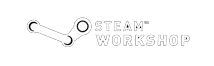
Discover a vast library of Arma 3 player-created content through the ease of
Steam Workshop. Just browse through the newest, most popular, or highest-rated Arma 3 scenarios, weapons, vehicles, and more - and click 'subscribe' to add them to your game. Find something that you like? Give it a rating, so others can join! For content developers, sharing your creations has never been this easy. Upload your Arma 3 scenarios (through the in-game scenario editor) or add-ons (via the Arma 3 Tools) to the Steam Workshop, for everyone to play and enjoy!
If you follow Arma 3 on Facebook or
Twitter, you might have seen us use the word ‘Dev-Branch’. Now, what’s dev-branch?
To start off, the main and default version of Arma 3 receives a larger game update approximately once per 3 to 4 weeks. If you haven't disabled Steam's automatic updates, there's nothing for you to install manually. Just let the game update and you're good to go. On update days you may experience brief interruptions in multiplayer services, while servers and mods update their data.
There’s also a version of the game which we update daily: Dev Branch. If you're interested in the freshest developments, fixes and additions, you can opt in via the Steam client. Right-click Arma 3 > Properties > BETAS tab > select Development Build from the drop-down (no access code needed) > let the game update.
Caution! The Development Build is an experimental and largely untested version that contains data directly from individual team members as they work. Sometimes a part of this version can be completely broken. Do not use this branch unless you would like to participate testing or are otherwise interested in it. Also, in case you use a limited bandwith Internet connection, please be aware that this branch is updated daily with hundreds of megabytes. We thank those who do and who have helped us catch errors ahead of big releases.
Check out the Dev Branch
changelog on the forums, and discuss the version
here. Reporting issues is preferred via our
Feedback Tracker.
Main branch updates are the culmination of 'devbranch' versions, community testing and internal QA. It is the
recommended version for most players. Also keep track of our Dev Blog for regular updates on Arma 3’s Development. And be sure to follow Arma 3 on Facebook and Twitter!
If you still have a question about Arma 3, be sure to take a look at our
FAQ web page. Alternatively, check out the
Arma 3 forums, or contact the Bohemia Interactive support team at support@bistudio.com.
Before you engage in combat, also make sure to follow Arma 3 on Facebook,
Twitter, and
YouTube for all the latest news and development updates!