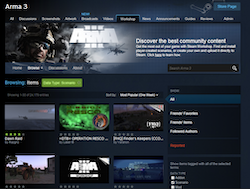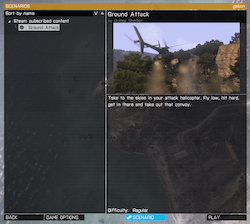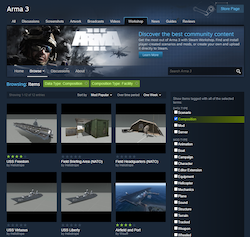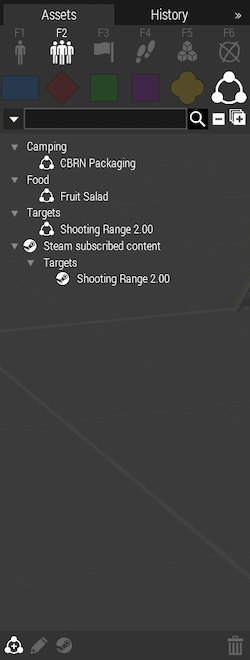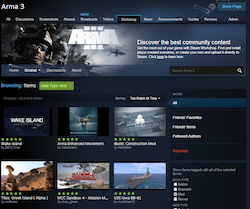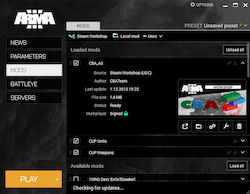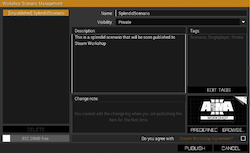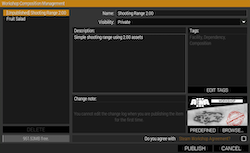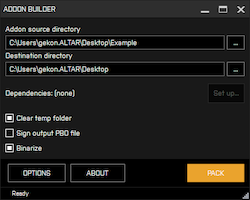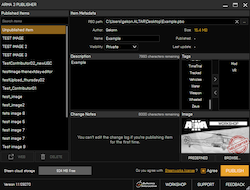- Open Arma 3 Workshop and select the scenario tag.
- Find a scenario you like.
- Click subscribe on
 to subscribe to a scenario. It will automatically download when the game is started.
to subscribe to a scenario. It will automatically download when the game is started.
- Open the game and navigate to PLAY > SCENARIOS.
- The subscribed scenario will be downloaded and found under the Steam Subscribed Content.
WORKSHOP 101_
- Open Arma 3 Workshop and select the composition tag.
- Find a composition you like.
- Click on
 to subscribe to a composition. It will automatically download when the game is started or is already running.
to subscribe to a composition. It will automatically download when the game is started or is already running.
- Open the game and start the EDITOR on the desired terrain.
- Go to the Compositions category of the Asset Browser (F2), and select the Custom tab.
- The subscribed composition will be available to place under the Steam Subscribed Content listing.
- You can also subscribe to more compositions directly from within the editor by selecting the Steam Subscribe Content item and pressing
 at the bottom of the Asset Browser.
at the bottom of the Asset Browser.
- Open Arma 3 Workshop and select the mod tag.
- Find a mod you like.
- Click subscribe on
 to subscribe to a mod.
to subscribe to a mod.
- Start Arma 3 from your Steam Library, that will open Open Arma 3 Launcher.
- Subscribed mods will be downloaded automatically.
- Click the MODS tab.
- Downloaded mods are automatically loaded. Click the checkbox to unload a mod.
- Press PLAY to launch Arma 3 with selected mods.
- Start the game.
- Open the EDITOR from the main menu.
- Create your splendid scenario and save it.
- Go to Scenario menu > Publish to Steam Workshop. Or click on "Publish to Steam Workshop" button on the toolbar.
- In the list on the right choose [Unpublished] to publish the scenario as a new item, or select an existing one to update it.
- Specify name, tags, description, visibility and image.
- Agree with the Steamworks license by checking the box.
- Click on the Publish button or the Update button to upload your scenario to Steam Workshop.
- Start the game.
- Open the EDITOR from the main menu.
- Go to the Compositions category of the Asset Browser (F2), and select the Custom tab.
- Either create your new custom composition and save it, or select an existing one from the Asset Browser.
- Press the
 button at the bottom of the Asset Browser.
button at the bottom of the Asset Browser. - In the list on the left choose [Unpublished] to publish the composition as a new item, or select an existing one to update it.
- Specify a name, tags, description, visibility and image.
- Agree with the Steamworks license by checking the box.
- Click on the Publish button to upload your composition to Steam Workshop.
Find more details here.
- Have a PBO ready.
- Install the free Arma 3 Tools application.
- Launch Arma 3 Tools.
- Open Publisher.
- Choose to publish as new or overwrite an existing published item by clicking the proper item in the list.
- Provide a PBO to be published.
- Specify tags, description, visibility and image.
- Agree with the SteamWorks license.
- Publish your mod to Workshop.
F.A.Q.
Yes, all of this is supported.
Arma 3 Workshop now support items of unlimited size.
For further details, visit the detailed documentation for Launcher or Publisher.